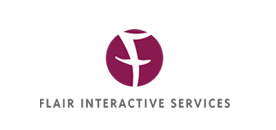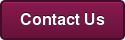![]() If you have a WordPress site or blog, plugins are your new best friend.
If you have a WordPress site or blog, plugins are your new best friend.
Plugins are easy to install and offer your site added functionality and new features. Think of them like an app on your phone. They add extras to your site.
There are thousands of plugins, both free and paid premium, out there – so if you’re hoping to add sliders to your site, or allow users to comment on your blog or add social icons to your pages, chances are, a plugin will allow you to do so.
How do you install a plugin on your WordPress site?
WordPress has made it easy on you – follow these simple, step-by-step instructions and you’ll be on your way to plugin paradise.
For this How-to, I'll walk you through the steps of adding a plugin that will allow your users to share your content via social (tip: if you're not doing this...you should be!).
How to install a free WordPress plugin
STEP 1:
Log in to the admin of your site: http://your-domain-name.com/wp-admin/
STEP 2:
Find the plugin option in the sidebar menu (hint: it's on the left).
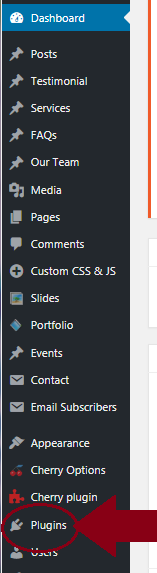
STEP 3:
Click the "Add New" button. There are three ways to do this...
- either through the popout when you hover over "Plugins"
- through the dropdown after you click "Plugins"
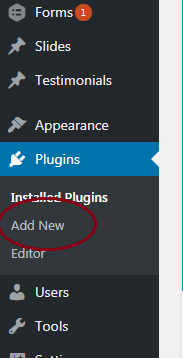
- OR, by clicking the "Add New" button at the top of the screen after you click "Plugins"
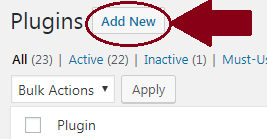
All three of these will accomplish the same thing: they'll allow you to add a plugin on your WordPress site.
STEP 4:
Here, you'll find a variety of suggested plugins, from "Featured" to "Popular" to "Recommended" to "Favorites." There is also a search option, if you know the plugin name or type of plugin you want to use.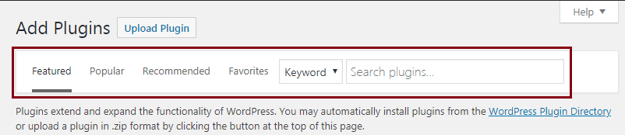
STEP 5:
IF you know the exact plugin you want, just start typing the beginning of the name into the search field.
I know I want to add something about social sharing, but I'm not sure what, so I'm going type in "social" to get multiple suggestions based on my search. I base my decision on the following factors:
- read all the descriptions
- see how many active installations each plugin has
- check how many stars they have
- look at when each plugin was updated last
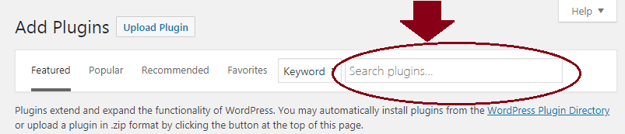
If there are two options with similar results, I click into each and research further, usually reading user reviews and comments. You can find those via the "More Details" link next to the "Install Now" button...
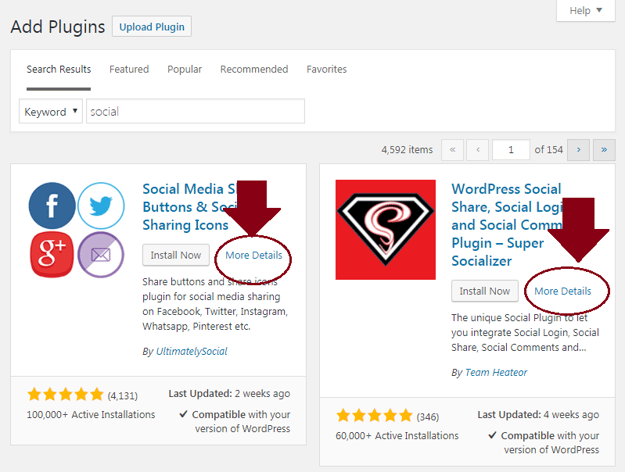
Then click the "Reviews" tab in the pop up - you can drill down to see what other users have experienced with the plugin.
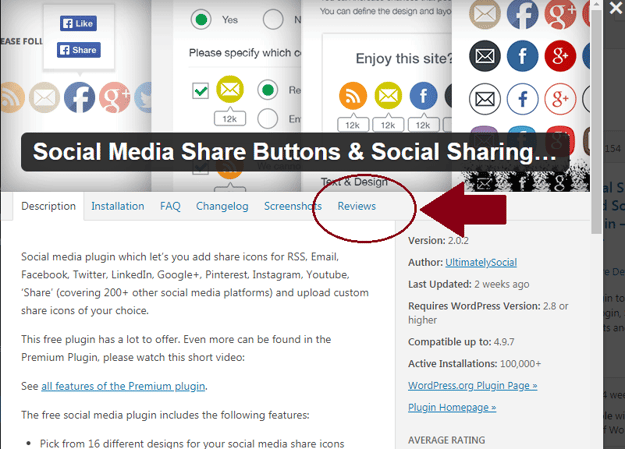
STEP 6:
Click the "Install Now" button - you'll know it's working when the "Installing" text shows up.
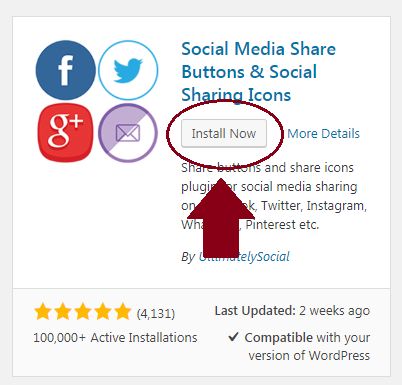 →
→ 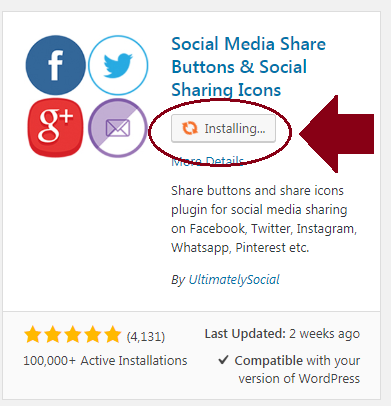
BUT, you're not quite done yet...AFTER the plugin is installed, you need to then click the "Activate" button.
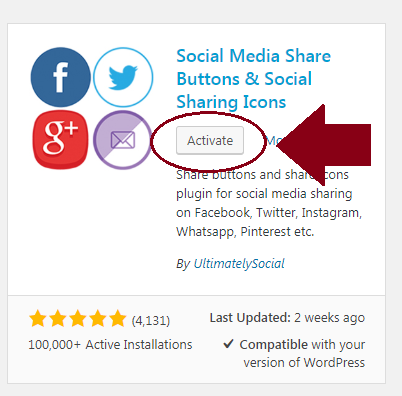
You can verify the activation was successful at the top of the page, where there is an automatic notification each time a plugin is activated. Follow the suggested steps
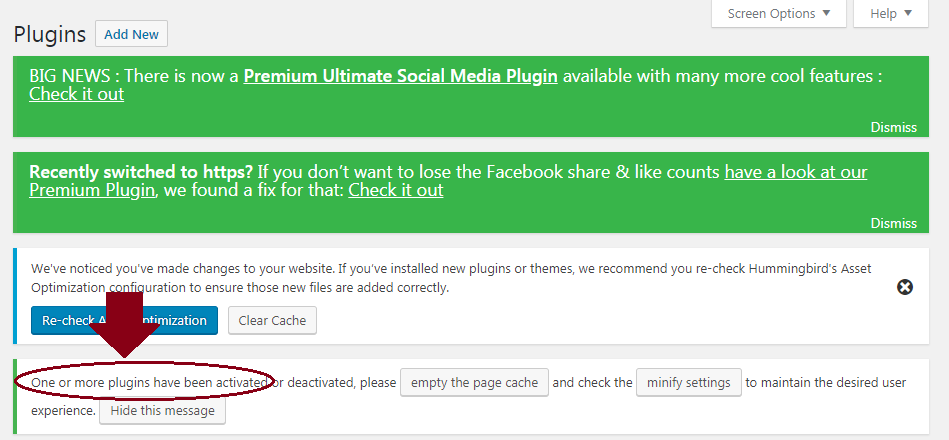
See? I told you...easy as plugin pie. Stay tuned for our next "How to" blog: How to install a PAID WordPress plugin. I'll walk you through the same steps, but doing so for a premium (read: paid) plugin. I promise you...it's just as easy as this was.
Need help installing or determining what plugins you need for your WordPress site? Flair has a whole team of certified, experienced WordPress developers and content managers. Reach out today if you need help optimizing your WordPress site - we'd love to help.
Image courtesy of simplu27 via Pixabay